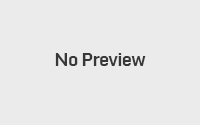How to Backup iPhone Photos without iTunes
Backup your iPhone photos without iTunes
Many modern smartphones come with cameras that are comparable to the independent digital camera. Some smartphones like Nokia Lumia 1020 and the iPhone 5S have cameras that are able to capture stunning images even in low light conditions.

The iPhone of Apple is undoubtedly one of the best smartphones out there that has a good camera lenses and sensors. Although most of us prefer to backup to the cloud, many users still prefer to back up your photos to a PC or Mac, for obvious reasons.
The official iTunes software that we are all familiar, is the primary choice for backup your photos from your iPhone to a PC or Mac While there are plenty of alternatives to iTunes and offer better features backup, users who have Windows 8 and Windows 8.1 installed on their PC can easily make backups of all iPhone photos to Windows 8.1 without installing iTunes or any other third party software.
The Photos application included with Windows 8 and Windows 8.1 allows you to easily transfer your pictures from your iPhone to your PC.
Complete the instructions below to make iPhone photos backup without iTunes:
Step 1: Connect your iPhone to Windows 8.1 using the connector that comes with the iPhone.
Step 2: Once connected, switch to the home screen, click or tap the Photos application to run. And if you cannot see the mosaic Photos on the Home screen, type Photos when in the home screen to see the implementation of the search results. You can also launch the Photos app from the Applications screen.
Step 3: Once in the Photos application, click anywhere in the empty space bar to see the applications with the Import option (shown in the bottom right of the screen).
Step 4: Click or tap on the Import icon and click or tap on the Apple iPhone option that appears in the list, and let Windows scan your iPhone to send all captured photos.
Step 5: By default the Photos app selects all photos. You can manually select a set of photos and then click the Import icon again to start transferring all photos from your iPhone to your PC with Windows 8.1.
The time required for the import job varies depending on the amount of photos and videos on your iPhone. Once the transfer of your pictures or videos is complete, you can open the Image Library to see all imported photos. That’s it, now you can make backup iPhone photos without iTunes!